Overview
The following screenshot shows the Sophora Liveblogs view and an example entry
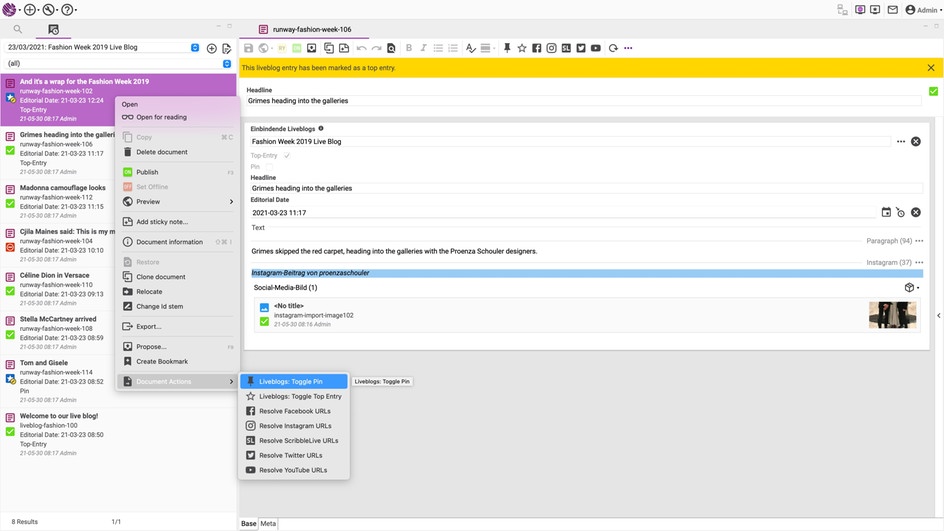
Terminology
We use the following terms in this guide:
- (Sophora) Liveblogs: This Sophora module.
- Liveblogs view: A special view in the Sophora editor for managing liveblogs and displaying all entries of a given liveblog in a timeline.
- Liveblog: A list of liveblog entries sorted chronologically.
- Entry: A single time-stamped topic in a liveblog, containing the multimedia content.
- Top entry: A highlighted entry, usually used to generate a navigation for the liveblog.
- Pin: A pinned entry, usually used to be displayed at the top of the liveblog.
Working with the Sophora Liveblogs view
To work with liveblogs, open Sophora’s Liveblogs view.
If the Liveblogs view is not visible:
- Open your user menu on the top right of the DeskClient.
- Select Views > Liveblogs.
The Sophora Liveblogs view allows to switch between different liveblogs and shows a timeline of the liveblog. From the Liveblogs view, you have full control over the liveblog entries. All the features for managing entries are available. You can add, open, publish, and de-publish entries. Additionally, you can pin entries and highlight top entries.
Selecting a liveblog
To select a liveblog:
- Open the select box at the top of the Liveblogs view and choose the liveblog you want to work on.
- All entries of that liveblog are shown in the bottom part of the Liveblogs view.
Overview of the liveblog entries
The liveblog entries are shown in the bottom part of the Liveblogs view. The entries are sorted by editorial date, with the newest at the top. When a new entry is created, the Liveblogs view will be updated automatically.
Filtering the liveblog entries
To filter the entries of a liveblog:
- Choose Top entries or Pinned entries in the select box above the entries.
Creating a new entry in the liveblog
To add a new entry to a liveblog:
- Open the liveblog in the Liveblogs view.
- Click on the Plus symbol (
) at the top right of the Liveblogs view.
- The entry will be created with a reference to the liveblog.
- Fill out the required fields.
- Save (and publish).
Editing an entry in the liveblog
To edit an existing entry in a liveblog:
- Open the liveblog in the Sophora Liveblogs view.
- Double click on the entry you want to edit.
- The entry opens.
- Fill out the fields. The editorial date field will affect how the entry is being sorted in the liveblog. Both publishing date and last modified date will not affect the sequence of the entries in the liveblog.
- Save (and publish).
Changing the sequence of the entries
To re-sort the entries in a liveblog:
- Open the liveblog in the Sophora Liveblogs view.
- Double click on the entry you want to edit.
- Change the editorial date of the entry.
- Save (and publish).
- Check the new sequence of the entries in the liveblog.
- Repeat until the sequence of the entries in the liveblog is to your liking.
Pinning an entry
The Pin feature allows entries to be pinned to the top of the liveblog. The layout and the functionality are dependent on the custom frontend development.
To pin an entry in a liveblog:
- Open the liveblog in the Liveblogs view.
- Right click on the entry you want to pin.
- Select Document Actions > Liveblogs: Toggle Pinned Entry.
Alternatively, when you open an entry, you can pin it by clicking on the Pin symbol in the action bar of the document editor. (Availability depends on the configuration.)
Highlighting an entry as a top entry
The top entry feature allows entries to be highlighted and potentially used for quick links at the top or side of the liveblog. The layout and the functionality are dependent on the custom frontend development.
To highlight an entry as a top entry:
- Open the liveblog in the Liveblogs view.
- Right click on the entry you want to make a top entry.
- Select Document Actions > Liveblogs: Toggle Top Entry.
Alternatively, when you open an entry, you can highlight it by clicking on the Star symbol in the action bar of the document editor. (Availability depends on the configuration.)
Other actions: Publishing etc.
All typical document actions are possible, e.g. creating, publishing and de-publishing etc., since liveblog entries are regular Sophora documents.
Creating a new liveblog
Creating new liveblogs is not different from creating other documents.
To create a new liveblog:
- Click
in the toolbar of the DeskClient.
- Select the Liveblog document type. (The document type might be named differently in your installation.)
After saving, the new liveblog appears in the Sophora Liveblogs view.