The "SEO Check" module supports the editorial team in the on-page content optimization of individual documents in the Sophora CMS. The SEO Check checks the documents for occurrences of SEO keywords, readability, cross-linking and multimedia. Additionally, the SEO Check shows relevant information about the document.
"Search engine optimization (SEO) is the process of improving the quality and quantity of website traffic to a website or a web page from search engines. SEO targets unpaid traffic (known as "natural" or "organic" results) rather than direct traffic or paid traffic." (https://en.wikipedia.org/wiki/Search_engine_optimization)
Terms
- Check: A single check of a field or text.
- Keywords: The keyword or keywords with which the document is to be found by search engines. The order of occurrence of the individual keywords is irrelevant
- Keyword: A single term that is relevant for the search and occurs in the keywords.
- Score: The result of all weighted checks.
User interface
The SEO Check generates an HTML page. The user interface contains the headline and Sophora ID of the checked document, a form for entering the keywords, the score, the results of all checks, details about the results and other, relevant information. The HTML page can be displayed in the DeskClient and MobileClient (if available) as a preview. Here is an example:
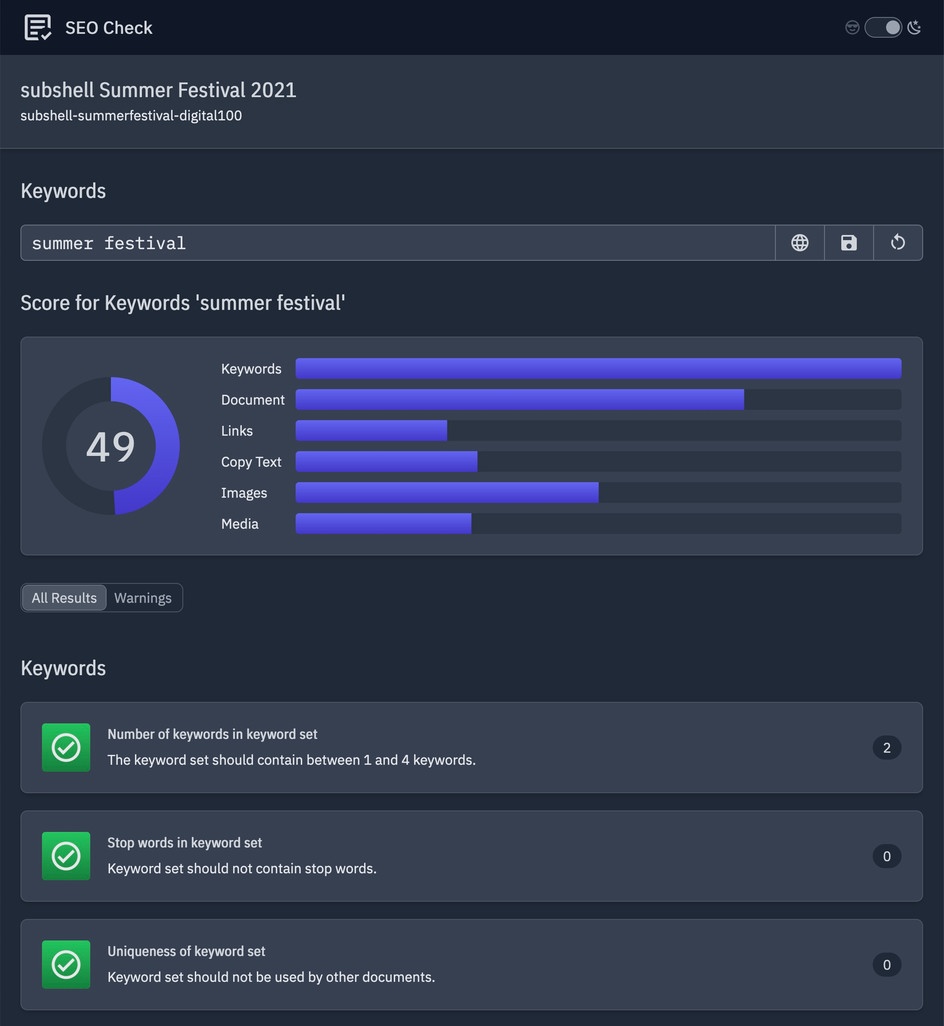
Switching between light and dark mode
To toggle between light and dark mode,
- use the switch at the top right with the sunglasses icon (light mode) and moon icon (dark mode)
Keywords
The keywords are entered in an input field in the SEO Check, not in the Sophora document itself.
To add or change the keywords,
- open the SEO Check
- enter some keywords or change existing ones and
- click on the "Save icon" on the right of the search field
The SEO Check stores the keywords per document in an internal database.
To discard any unsaved changes to the keywords,
- click on the "Cancel icon".
Start a Google search with the keywords
To start a Google search with the keywords,
- open the SEO Check
- enter some keywords or change existing ones and
- click on the "Earth icon" on the right of the search field
Understanding the score
We show the score in the form of a diagram. The score results from the following areas: "Keywords", "Document", "Links", "Text", "Images" and "Media" (audio and video).
The names link to the corresponding area in the page. The score shows the overall result of the analysis based on the weighted individual results.
Filtering the results
The checks can be filtered: show all or show only the checks with warnings.
To filter the results,
- click on the filter button "Warnings" above the list of checks
- only checks with problematic results are listed
To switch back to the default list showing all checks,
- click on the filter button "All" above the list of checks
Understanding the checks
The editorial team recognizes the result of the check by an orange or green icon. Pure information has a blue icon. All checks with a high priority (resulting from the weighting) are marked.
The following screenshot shows the structure of the "Cards" of the user interface in detail:
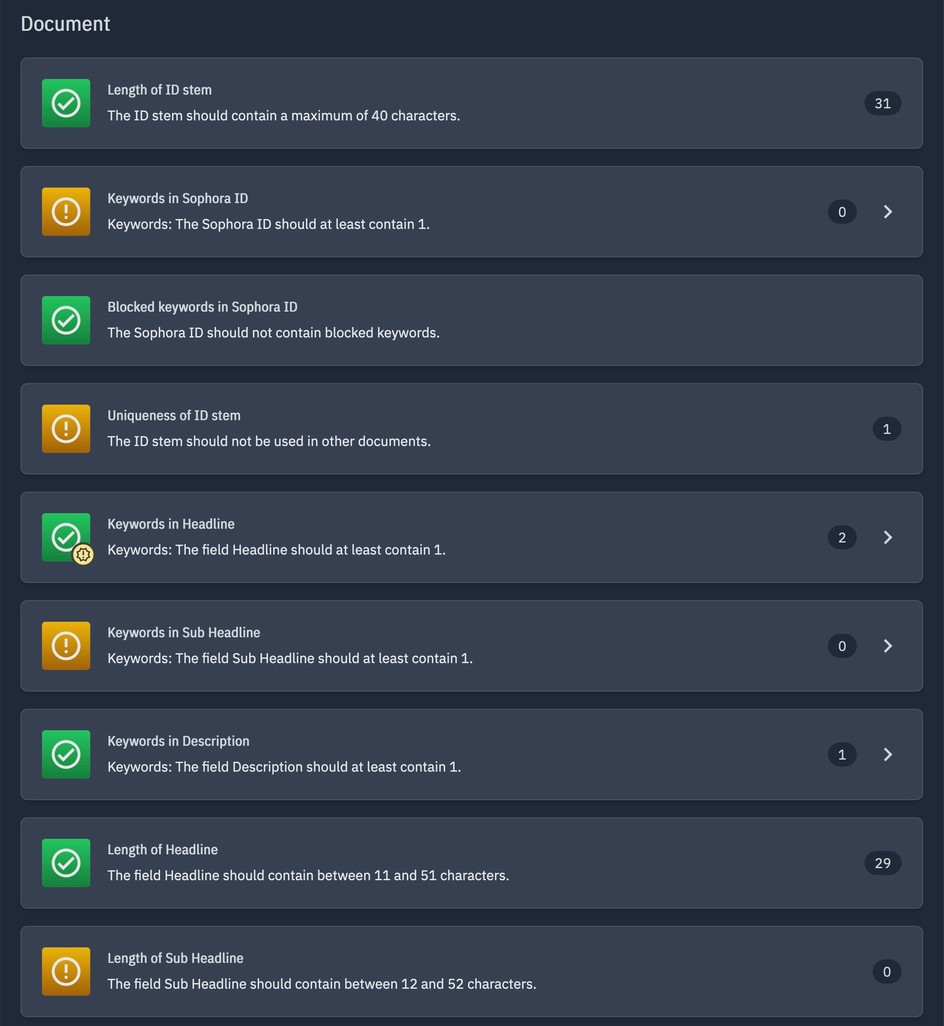
Showing extra information to a result
For some checks, additional information can be folded out.
To show extra information,
- click on the arrow symbol at the right of the card
Available Checks and Info
The SEO Check currently can apply the following types of checks:
- Occurrences of Keywords
- Length
- Singularity
- Stop words - unwanted words
- Readability
- (Optional) Information from external sources: Google Search Console and Bing Webmaster Tools
Not all keywords have to appear at the same time in all places if this is not desired. It is possible to configure globally for all checks how many of the keywords should occur in order to receive points for the score by your administration team.
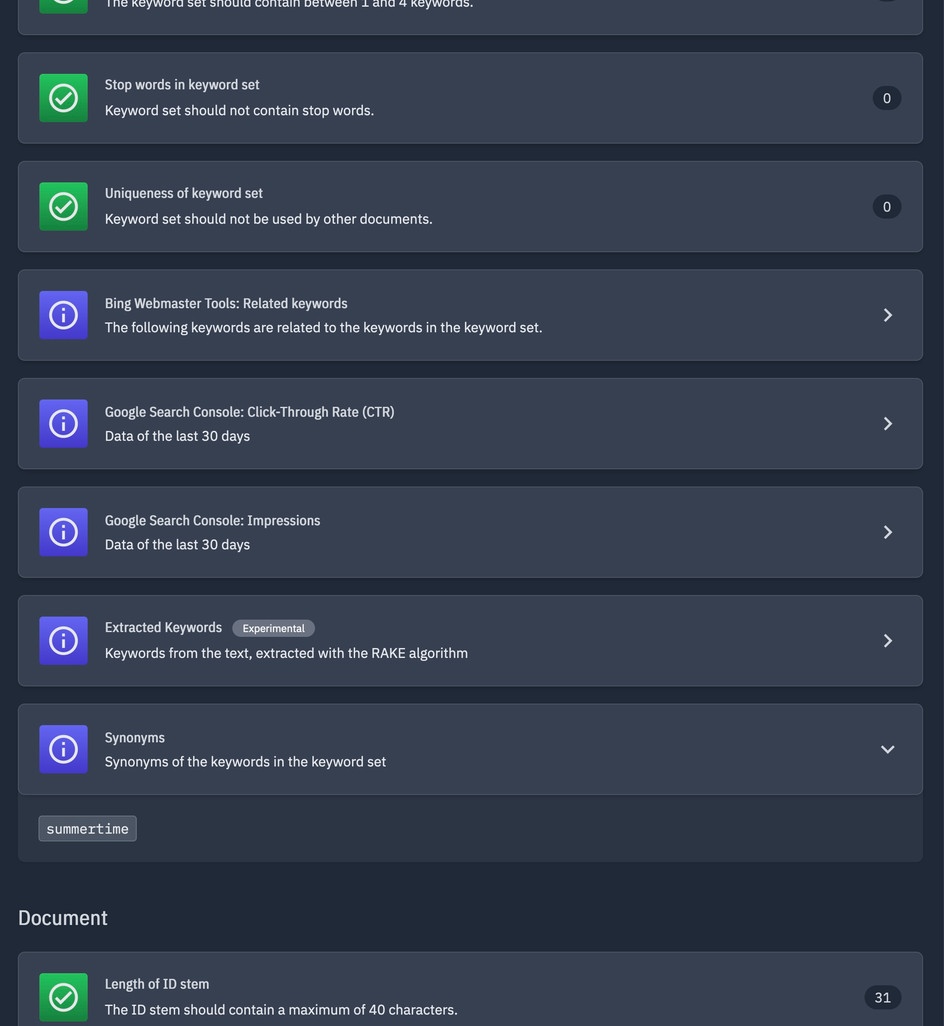
Overview of all the checks and info cards available
| Scope | Type | Title | Notes |
|---|---|---|---|
| Keywords | Check | Number of keywords | Is the number of keywords adequate? |
| Keywords | Check | Stop words | Are there any stop words? |
| Keywords | Check | Uniqueness of combined keywords | Have the combined keywords been used before? |
| Keywords | Info | Bing Webmaster Tools: Related keywords | Which keywords relate to the keywords? Note that all keywords present in the text of the document are highlighted green. |
| Keywords | Info | Google Search Console: Click-Through Rate (CTR) | Which keywords made users to see your URL in the Google search results and choose your document? Note that all keywords present in the text of the document are highlighted green. Note that this check only works when the document has beeen live for some time, so that Google was able to index the corresponding URL. |
| Keywords | Info | Google Search Console: Impressions | Which keywords made users to see your URL in the Google search results? Note that all keywords present in the text of the document are highlighted green. Note that this check only works when the document has been live for some time, so that Google was able to index the corresponding URL. |
| Keywords | Info | Extracted Keywords | List of keywords automatically generated from the text. (Experimental) Based on the RAKE algorithm (Rapid Automatic Keyword Extraction). Note that all keywords present in the text of the document are highlighted green. The idea behind RAKE: "RAKE is based on our observation that keywords frequently contain multiple words but rarely contain standard punctuation or stop words, such as the function words and, the,and of, or other words with minimal lexical meaning." (from the PDF paper https://www.researchgate.net/publication/227988510_Automatic_Keyword_Extraction_from_Individual_Documents). |
| Keywords | Info | Synonyms | Are there synonyms of the keywords? Note that all keywords present in the text of the document are highlighted green. |
| Keywords | Info | External Keyword Research | Links to Google Trends and Google Search to check results for the keywords. Note that sometimes Google services deny requests if too many requests were sent in a short time period. |
| Document | Check | Length of ID Stem | Is the length of the ID stem adequate? |
| Document | Check | Keywords in Sophora ID | Is there an adequate number of keywords in the ID stem? |
| Document | Check | Blocked Keywords in Sophora ID | Were any disallowed words used in the ID stem? |
| Document | Check | Uniqueness of ID Stem | Has the ID stem been used before? |
| Document | Check | Keywords in fields configured, for example keywords in Title, Subtitle, Description | Is there an adequate number of keywords in the relevant text fields (properties) of the document, e.g. in the title, sub-title, teaser, description? |
| Document | Check | Length of content in fields configured, for example the length of the Title, Subtitle, Description | Is the length of the text in each of the relevant text fields okay, e.g. in the title, sub-title, teaser? |
| Links | Check | Internal text links | Are there any internal links? |
| Links | Check | External text links | Are there any external links? |
| Links | Check | Keywords in internal text links | Is there an adequate number of keywords in the linked text from internal links? |
| Links | Check | Keywords in external text links | Is there an adequate number of keywords in the linked text from external links? |
| Links | Info | Suggested internal links | Are there any documents that might be interesting for internal linking? (Experimental) |
| Links | Info | References | Which internal documents reference this document (filtered by type). |
| Links | Info | Google Search Console: Backlinks | Which URLs link back to this document? |
| Text | Check | Length of Text | Is the length of the text adequate? |
| Text | Check | Length of Sentences | Is the length of the sentences adequate? |
| Text | Check | Length of Paragraphs | Is the length of the paragraphs adequate? |
| Text | Check | Readability | Is the text easy to read, based on readability according to the Flesch test? See https://en.wikipedia.org/wiki/Flesch%E2%80%93Kincaid_readability_tests for more information about Flesch tests. |
| Text | Check | Length of Sections | Are there enough subheadings? |
| Text | Check | Keyword Density | Is the density of the keywords adequate? |
| Text | Check | Keywords in First Paragraph | Is there an adequate number of keywords in the first paragraph? |
| Text | Check | Keywords in Headlines | Is there an adequate number of keywords in subheadings? |
| Text | Check | Transitions in Sentences | Are there transitions between sentences? |
| Text | Check | Start of Sentences | Do the sentences start with different words? |
| Text | Check | Keywords in Bold Text | Is there an adequate number of keywords in bold text? |
| Images | Check | Keywords in Caption of (configured) Images | Is there an adequate number of keywords in the title of the (configured) images ? |
| Images | Check | Keywords in Captions of Images in the Text | Is there an adequate number of keywords in the title of images in the text? |
| Images | Check | Keywords in Sophora IDs of Images in the Text | Is there an adequate number of keywords in the title of images in the text? |
| Images | Check | Number of Images in Text | Are images present in the text? |
| Images | Info | Images | Overview of all images. |
| Images | Info | Images | Are there any images that might be interesting to use in the document? (Experimental) |
| Media | Check | Number of Audios or Videos in the Text | Are at least x audios or videos present? |
| Media | Check | Number of Audios in the Text | Are a maximum of y videos present? |
| Media | Check | Number of Videos in the Text | Are a maximum of y audios present? |