Requirements
You first need to create a project in Google Cloud Platform. Your administrator may have already created a project for your website.
Enabling Google Cloud Vision
In the Google Cloud Platform Console, navigate to your project. Search for Cloud Vision API, and select it from the results:
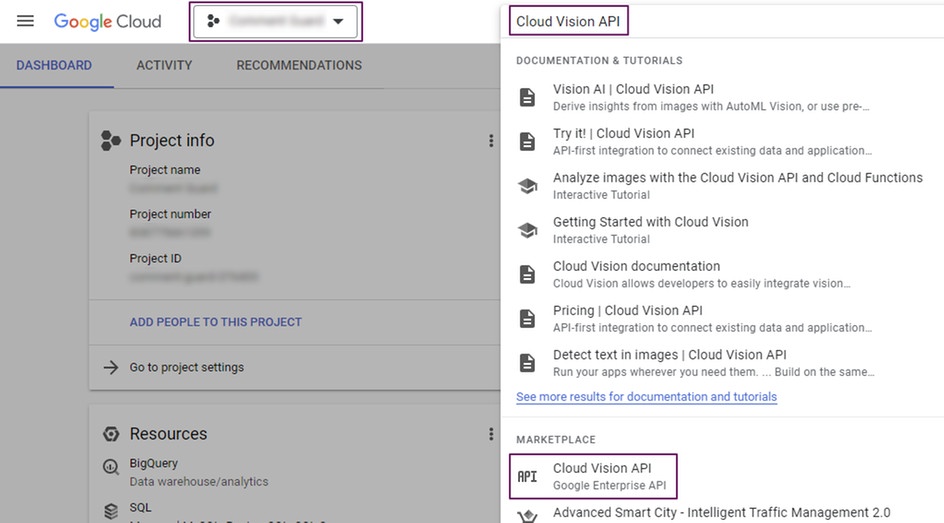
If the Cloud Vision API is not activated for your project, click Enable to activate it.
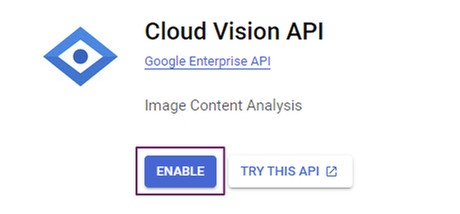
If the Cloud Vision API is activated for your project, it should look like this:
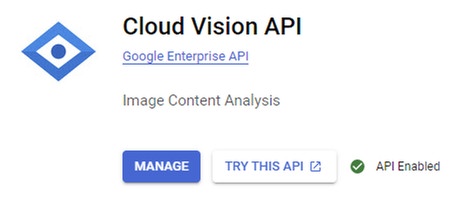
Creating a Service Account and a JSON Key
From the main menu, select IAM & Admin, then Service Accounts:
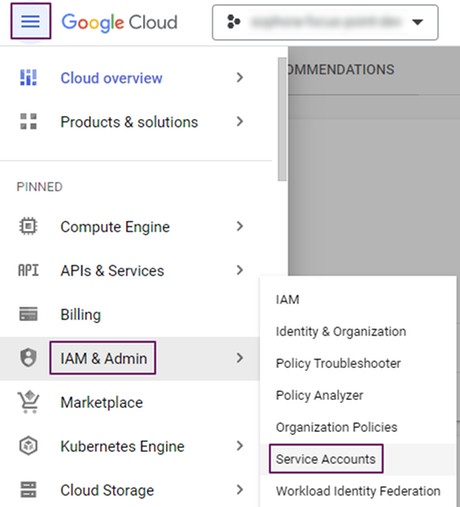
To create a new service account, click Create Service Account. Enter the required information.
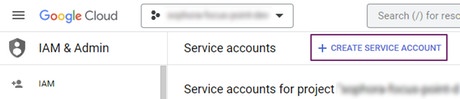
Open the newly-created service account, then select the Keys page:
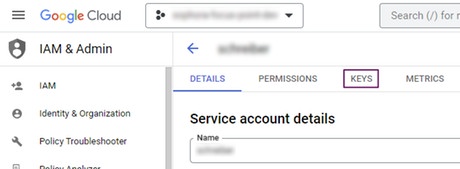
To create a new JSON key, click Add Key, then select Create new key:
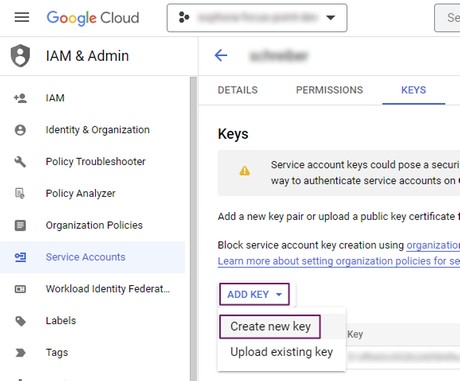
Select the JSON key type, then click Create to create the key:
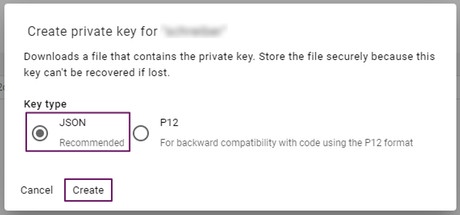
When you click Create, a JSON file containing the private key information will be downloaded to your device.