You can use Sticky Notes to comment on documents. The comments are for internal usage only. The status of the document remains unchanged by adding Sticky Notes. You can create as many sticky notes as you like.
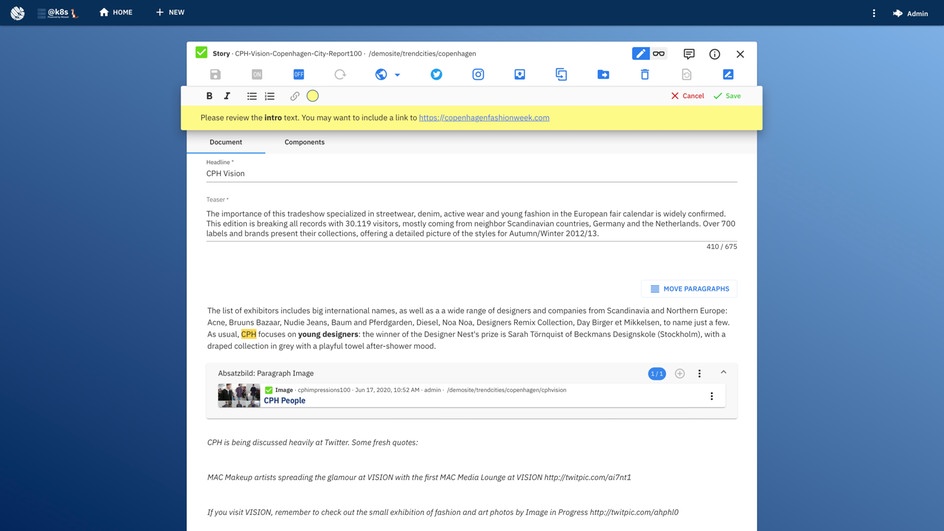
Creating Sticky Notes
To create a Sticky Note:
- Click the Sticky Note icon in the top bar of the document.
- Edit the content of the Sticky Note. You can set the colour of your note. You can use bold and italic to format your note. You can also create lists and links (see below).
- Save.
- The new Sticky Note appears on top of the list.
Editing Sticky Notes
To edit a Sticky Note:
- Click the context menu (Dots) on the Sticky Note you want to change.
- Choose “Edit”.
- Now you are able to edit the existing Sticky Note. You can change the colour of your note. You can use bold and italic to format your note. You can also create lists and links (see below).
- Save.
- The updates Sticky Note appears on top of the list.
Inserting Internal Links to a Sticky Note
To insert a link to another Sophora document in a Sticky Note:
- Mark the text you want to link.
- In the text Stick Note's toolbar, click the symbol for links. A menu opens.
- Select Link Sophora document in the menu. A search panel opens.
- Search for a document.
- Select a document. The search panel closes.
- Save.
Inserting External Links to a Sticky Note
To insert an external link to a website:
- In the Sticky Note's toolbar, click the symbol for links. A menu opens.
- Select Create link in the menu. A window for editing the link's details opens.
- Edit the link's details including the URL.
- Click Save. Sophora creates a link document in the background and links the text to that document.